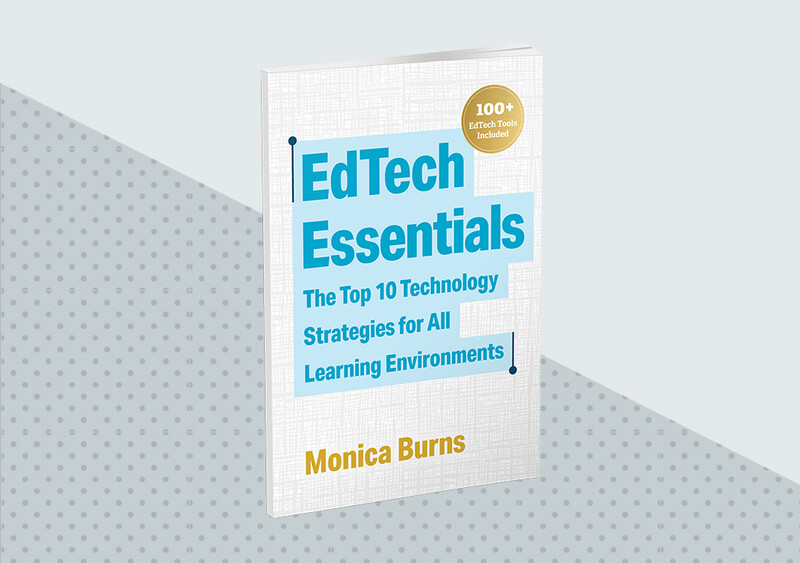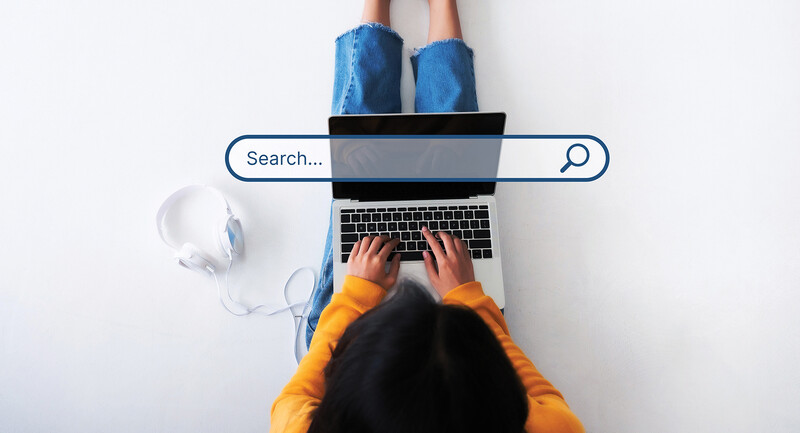Providing students with relevant, actionable feedback is essential in every grade level and subject area. With learning happening in-person, virtually, and in hybrid spaces today, the need for effective online feedback on student discussion threads, posted essays or research papers, video or slideshow projects, and other assignments is even more urgent than ever before. As you transfer the best practices of giving thoughtful feedback to an online space, there are a few strategies worthy of consideration.
Before You Hit Send …
When you are giving feedback in online spaces, it is important to consider clarity, tone, method, and emotion. Here are some things to consider before hitting "send."
Re-read your comment before submitting to make sure your tone is clear. When was the last time you received a confusing text message? Maybe a family member or friend sent you a quick text message, and you had trouble figuring out the sender's tone. You might have wondered whether the person was frustrated, upset, or joking. Text-only messages can be difficult to decipher, even with the people closest to us, so they can definitely be misunderstood by students if you aren't careful. If your message is concise, the crispness of it might feel dismissive or not very supportive. If you're not sure that your tone is obvious, try using an audio or video recording instead.
Include an action item or a question to help students understand what next step to take. In online spaces, providing a clear action item is especially important so the feedback isn't lost in a stream of notifications. This next step should be specific. For example, you might suggest that students visit a particular website to continue their research or suggest they click on a link to a video tutorial that can help them tackle a problem.
Decide if a comment is truly aligned to your unit goals or goals set for an individual student. Although it may be tempting to add comments that are helpful to a students' growth in general, review a project rubric, checklist, or other items related to the unit to make sure all feedback is task-related. In online environments, you want to make sure that comments on a document, or annotations on a student's digital work, are easy to locate and used purposefully.
Include an emoji along with your comment, such as an icon that connects to the type of next step students should take. Choose just a few "go-to" emojis to use in your online feedback rotation so students get used to these icons and know what you are suggesting or asking of them. For example, insert a video emoji if you want to suggest that a student should watch a tutorial. One caution: It's easy for emojis to feel unprofessional or distracting, so you may want to use emojis only as visual cues for student feedback and stay away from ones that show emotions.
All About Audio Feedback
Audio feedback has many benefits when working in online spaces. You may find that it's easier to explain a complex topic by talking through it. Audio feedback might seem "friendlier" as well if a student was not very confident when they submitted their work or happens to be having a tough morning when they open up a document with your feedback. Hearing your voice peppered with encouragement and understanding could be more meaningful to the student. As I share in my book, EdTech Essentials: The Top 10 Technology Strategies for All Learning Environments, this type of feedback can help communicate a suggestion, a piece of advice, or an action item as well as the enthusiasm of the person giving feedback. In addition, audio (and video) feedback offers a higher level of ease and efficiency for both teachers and students. When this type of feedback becomes part of your routine, you may find that it saves time for everyone involved. For students giving feedback to their peers, this can be a particularly effective and quicker way for them to articulate their thoughts. For teachers, audio feedback can save time that can be reallocated to designing supports and interventions based on formative assessment data you might collect in the process of observing student peer feedback loops.
What makes for good, effective audio feedback? When recording your voice, make sure to speak clearly and at a speed that gives students time to process what you are saying. If you are using a tool with transcriptions, it is important to speak at a steady pace so captions can be generated. Although every situation is different, the length of your audio feedback should be as short as possible. A comment on a document might be 15 to 30 seconds long, while a video reply explaining a concept might be one or two minutes.
Exploring Video Feedback
There are some situations where audio or written feedback is just not enough. Video feedback is especially helpful for explaining a concept with visuals where students may need to see something in action. In the same way that recording your voice helps in building connections and understanding, a video of you demonstrating a concept can be powerful.
When incorporating video feedback into your routine, screencasting—recording your screen as you talk—is a very helpful strategy for providing feedback to students. Tools like Loom and Screencastify make it easy to illustrate and point out different visuals to clarify your feedback. For example, an English teacher might create a video where he annotates a piece of student writing or an exemplar text. Or a math teacher might record a video that models the steps for solving a math problem so students can hear her think aloud and watch her move through the steps. Screencasting can also help you highlight a particular resource, like showing off an online portal students might want to use if they are conducting research on a topic.
When working with students in online spaces, digital strategies for providing feedback can transform the way you review and interact with student work. Audio and video tools can help you give clear and concise feedback and actionable advice in any subject area. As you make the most of digital tools for intentional and thoughtful feedback, students can build their experience navigating online spaces in effective and meaningful ways.
Tools for Audio and Video Feedback
Flipgrid—A mobile app and website that lets teachers reply to student video submissions with video responses. Teachers can also create Shorts to explain a concept.
Mote—A tool that lets teachers add voice recordings to comments in Google Docs, Forms, and Slides.
Seesaw—A platform popular in elementary classrooms where students can post their work for teachers and classmates to view. Teachers can comment on student work in both text and audio format.
EdTech Essentials
In a world awash in technology, what edtech skills and strategies should educators focus on to ensure they are making the best use of online spaces for classroom learning?