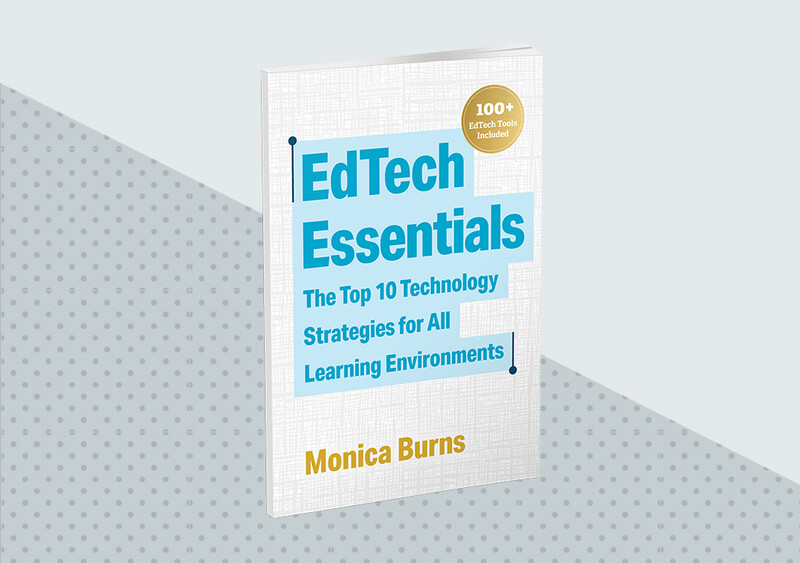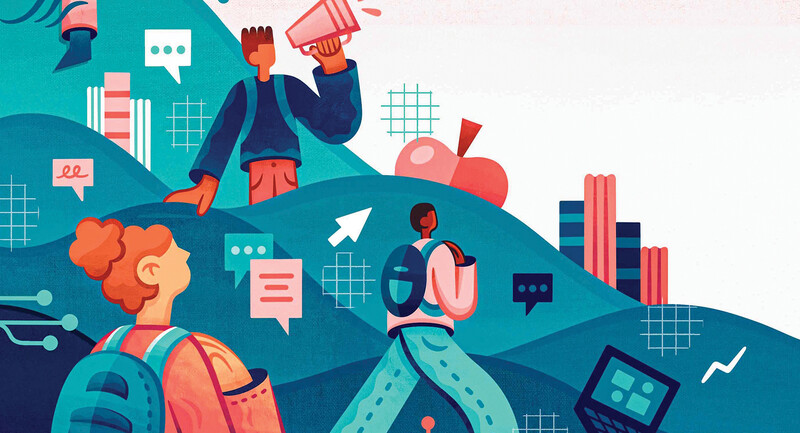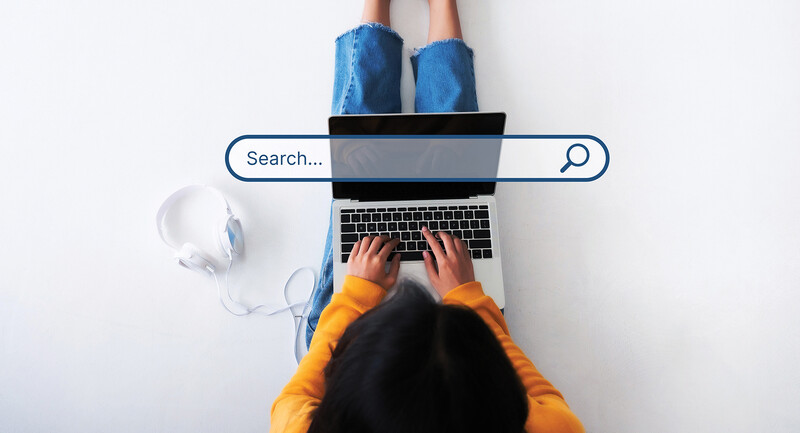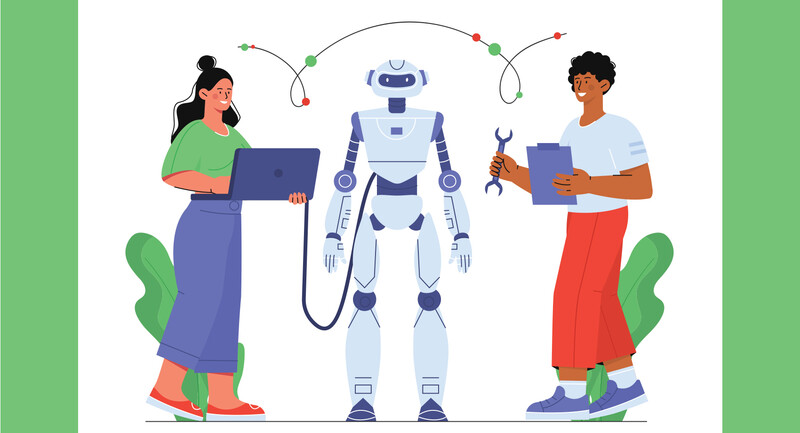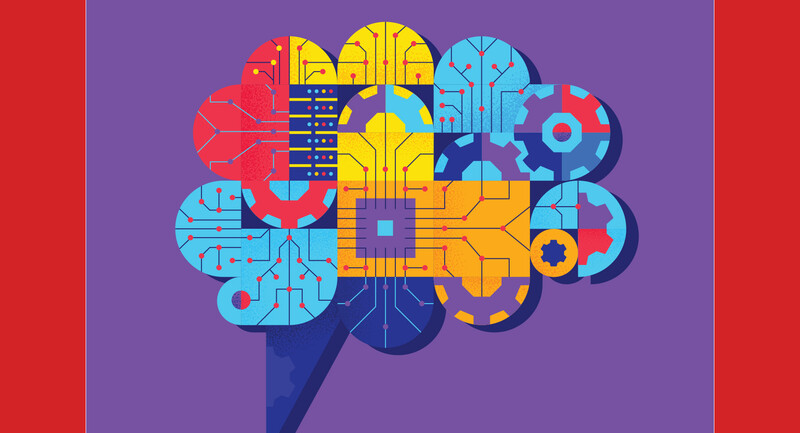Q: I want to use digital tools to check for understanding. What are some apps or websites that help with formative assessment?
—Checking with Tech
A: Formative assessment is an important classroom practice. As educators, we want to know how students are progressing, including who needs extra support and who is ready to explore a new concept. Digital tools provide a special benefit for students because they increase opportunities and options to share learning.
Before looking at some examples of digital tools that can help check for understanding, here are a few features to look for when reviewing classroom tech used for formative assessment. First, check out what options are included for sharing, specifically what types of mediums—text, audio, video, or illustrations—students can choose from. Many tools have different options for student responses, and you'll want to make sure they meet your students' needs. Second, consider if a new app or website you choose is compatible with the other technology tools in your tool belt. For example, if you use a learning management system like Schoology, you'll want to make sure the formative assessment tool you choose is compatible with it. Or if your students have a Google account, make sure the formative assessment tool you use accepts a single sign-on, so it's easier for students to access.
Teachers are always looking for dynamic and creative ways to check for understanding. This list of tools highlights ones I often share when leading professional development on formative assessment.
Nearpod and Lumio
Interactive presentation tools provide opportunities for embedding questions at different parts of a lesson. Both Nearpod and Lumio have free and premium options for educators and give teachers flexibility in how to structure their lesson. You can combine various options, like posting virtual sticky notes or filling out a graphic organizer, in addition to quick quiz and poll questions with these tools. Microsoft Flip and Seesaw
Both Microsoft Flip (formerly Flipgrid) and Seesaw give students the opportunity to jump on video or illustrate a response by drawing on their screen. These tools let students choose how they want to share. They can get on camera, use audio, or add additional features to their response like a drawing, shapes, or stickers. Flip and Seesaw each have their own organizational structures that let you review student responses and reply with feedback. Book Creator and Google Slides
You can use Book Creator or Google Slides to create an interactive, virtual journaling space for students. Journals are a great way to check for understanding when accompanied by a routine where students update their journal or respond to a question or prompt regularly. Book Creator lets students create an eBook for their journal and easily access voice, video, and more. Google Slides is a presentation tool students can use to add text, links, and images to each slide to act as a page of a journal. As you choose new digital tools to add to your formative assessment routine, revisit your goals for checking for understanding this school year. If you want to increase the options for students to respond, try out a tool that includes video or audio. If you want to get real-time data for students, choose a tool with embedded questioning opportunities that can drive the direction of your lesson. Of course, if you try one tool on the list and it isn't a great fit, don't give up. Try other options until you find one that works for you.
EdTech Essentials
In a world awash in technology, what edtech skills and strategies should educators focus on to ensure they are making the best use of online spaces for classroom learning?